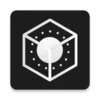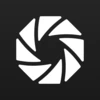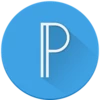
PixelLab
- 5.0 RATINGS
- 5.2 M DOWNLOADS
- 4+ AGE
About this app
-
Name PixelLab
-
Category PHOTOGRAPHY
-
Price Free
-
Safety 100% Safe
-
Version 2.1.3
-
Update May 08,2024
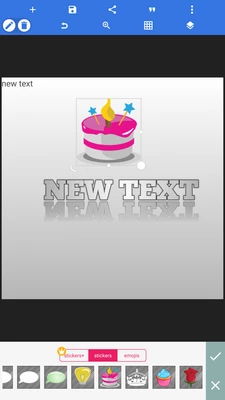
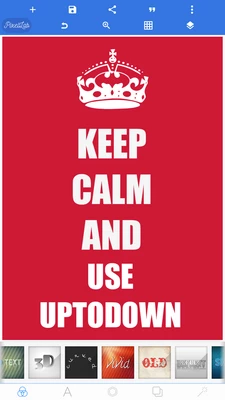
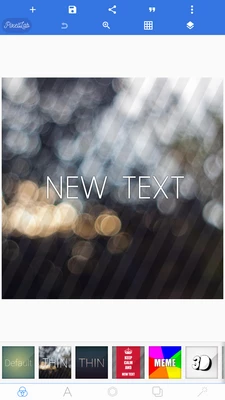
PixelLab is an image editor that allows you to add a variety of texts, drawings, stickers, or original creations to any photo. The app has several templates that you can use to add stickers, emojis, or text. At the same time, you can manually add the photos you want to edit.
With PixelLab, you can combine different effects on your photos. For example, you can put text with a mirror effect and change the background image behind it. The text can be displayed in 2D, 3D, framed, shaded, outlined, etc., and the font and color can be changed.
If you don't like any of the app's effects, you can always draw. With this feature, you have the option to choose the brush size as well as the color.
All content you create with PixelLab can be saved as a project. Thanks to this, even after closing the app or exporting the image, you can come back in the future in case you want to edit it differently or use the template for another photo.
PixelLab also allows you to make basic image adjustments, such as adjusting brightness, contrast, or saturation.
If you are looking for a simple and free app to edit images on your smartphone or tablet, you can download the PixelLab APK.
Reviewed by Alberto García Translated by Localization TeamRequirements (Latest version)
- Android 5.0 or higher required
Frequent questions
Is PixelLab available for Android?
PixelLab is a photo editor that has a web version and an Android app. If you want to add text to your images or add effects, stickers, or emoji to them, you can download the PixelLab APK from .
How do I install custom fonts on PixelLab?
PixelLab lets you install custom fonts. To do so, go to the "fonts" folder and add the fonts you want to use on the app. Fonts must be in a format that's compatible with the app, such as OTF.
How do I save on PixelLab?
To save an image or project on PixelLab, tap on the menu button at the top right with three vertical dots. By tapping on this button, you can save your image or project.